5 Vivaldi Browser Tips: Remove The Red Skin Glow, Sidebar & More
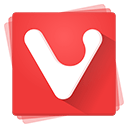
As I’ve been using Vivaldi browser more and more, there have been some things that annoyed me and for which I though there was never a setting (with the exception of sidebar).
In any case, today I’d like to share with you 4 tips that (at least in my eyes) make browsing experience much better.
Transforming it from this
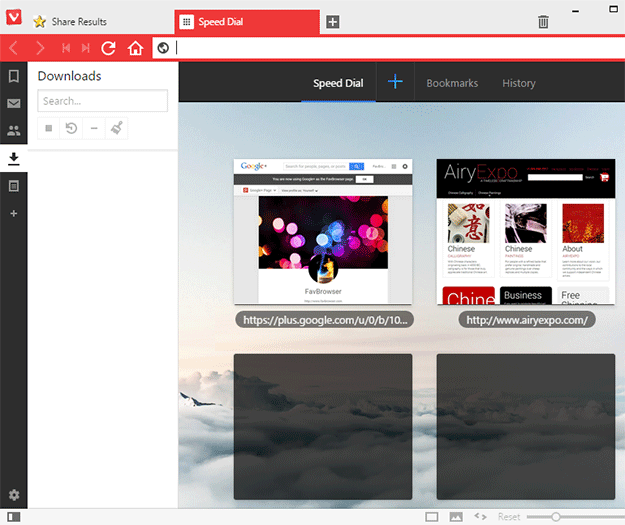
To this
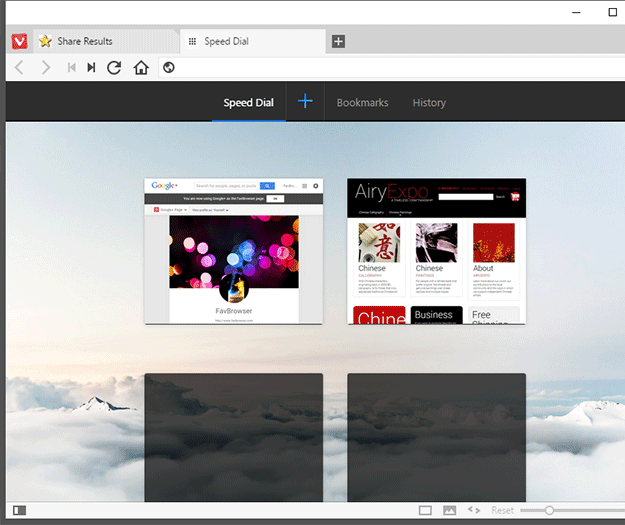
Tip #1 – Remove The Red Background / The Eye Sore
Probably the worst / most annoying part of Vivaldi is the red background, which is just terrible.
Tools > Settings > Appearance
Uncheck the “Use Page Them Color in User interface” checkbox
Alternative: Cheek the “Use Native Window” checkbox
Tip #2 – Remove Transparent Background Tabs
Not sure whether or not it affects performance in the low end machines but for me, non-transparent tabs just look better.
Tools > Settings > Tabs
Uncheck the “Transparent Background Tabs” checkbox
Tip #3 – Remove The Sidebar Panel
Some people just love clean UI and I am one of them.
![]()
Click on the small, toggle like icon at the bottom left corner
Tip #4 – Remove The Speed Dial Titles
This one is pretty simple and straightforward.
Tools > Settings > Start Page
Under “Show Speed Dial Titles” select “Never”
Tip #5 – Remove The Speed Dial Plus Button
Under same settings panel (Tools > Settings > Start Page)
Uncheck the “Show “+” Button
To add Speed Dial sites, simply right click on the background.
That’s it.
Enjoy the cleaner and much improved look!
About (Author Profile)
Vygantas is a former web designer whose projects are used by companies such as AMD, NVIDIA and departed Westood Studios. Being passionate about software, Vygantas began his journalism career back in 2007 when he founded FavBrowser.com. Having said that, he is also an adrenaline junkie who enjoys good books, fitness activities and Forex trading.



