Windows 7 Beta and Internet Explorer 8 Experience
I was playing with the public beta of Windows 7 for a while now and decided to show you a few neat features of it while browsing with Internet Explorer and just show the overall experience.
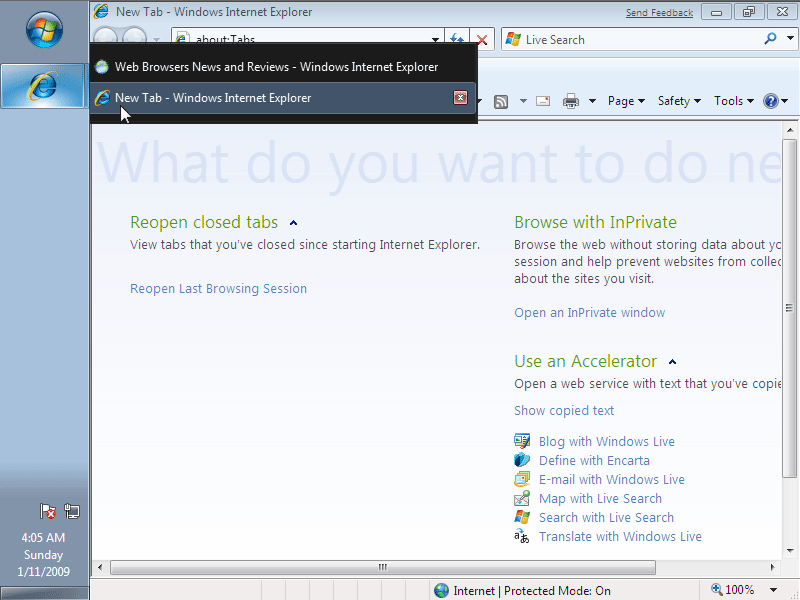
Windows 7 shows all opened tabs on Internet Explorer 8.
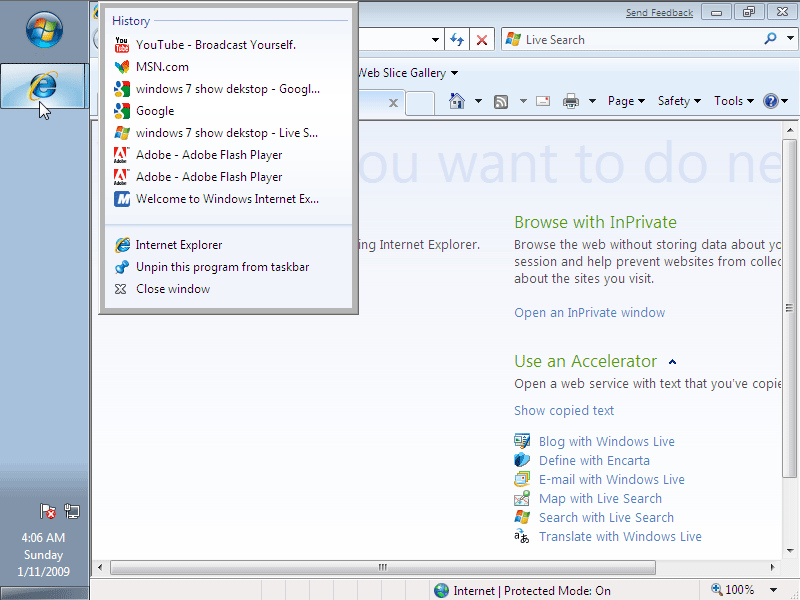
Right Click on it and you’ll see your history.
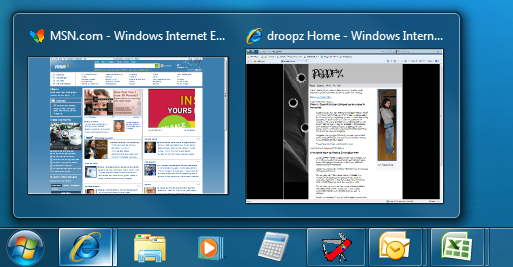
As I haven’t installed Video drivers, this feature was not availaible to me. Picture source: IEBlog
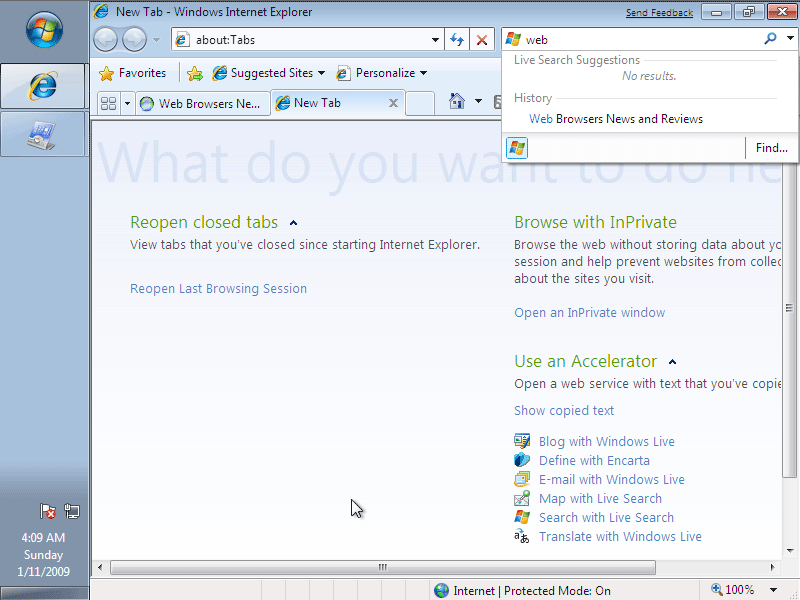
Live Search Suggestion seems to be broken.
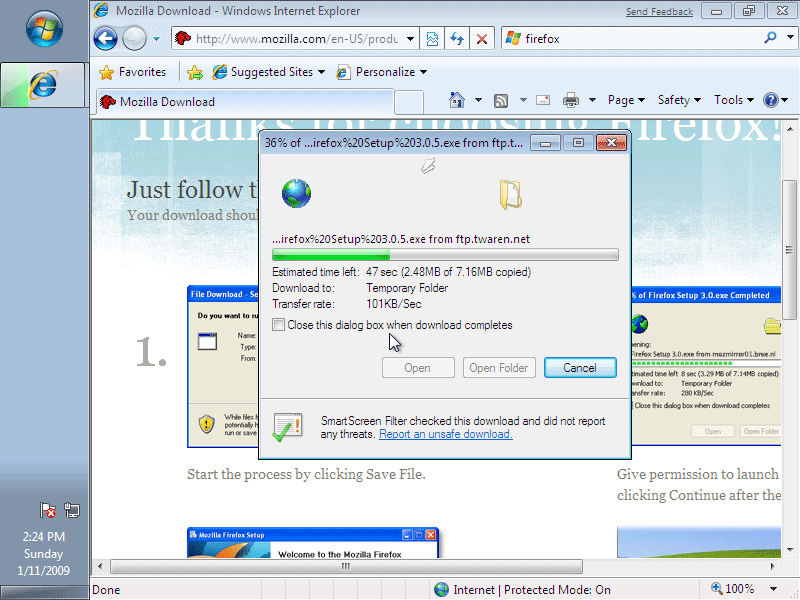
Nice download progress bar in the task bar.
As you can see, tabs and history trick works on Internet Explorer only.
Not sure where to begin now. As for Windows 7 and Internet Explorer 8 integration, it’s a really nice idea. I understand why Microsoft hasn’t enabled the same feature for other web browsers. My guess would be: this is because of the development cycle. Even if they would do that, there are no guarantees that after the next release of any web browser; this feature would still work (due to core changes).
And regarding IE8 itself, well, as I said some time ago: it’s Microsoft’s first release close to a “real web browser”. There’s nothing new to say there.
And speaking about Windows 7 itself, I found it pleasant to have taskbar on the left side (which makes overall experience much better, due to similarities between start menu) of screen. Show desktop could be somewhere near start menu though.
[digg-reddit-me]
About (Author Profile)
Vygantas is a former web designer whose projects are used by companies such as AMD, NVIDIA and departed Westood Studios. Being passionate about software, Vygantas began his journalism career back in 2007 when he founded FavBrowser.com. Having said that, he is also an adrenaline junkie who enjoys good books, fitness activities and Forex trading.


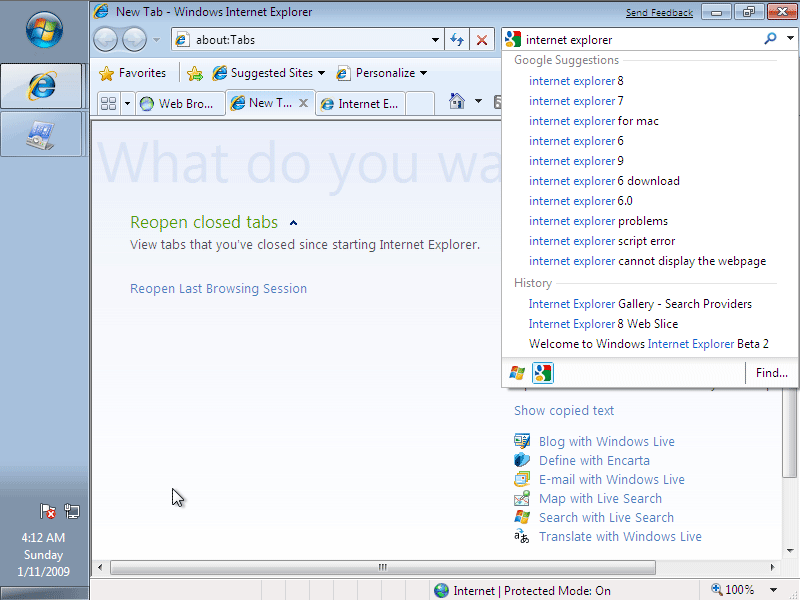
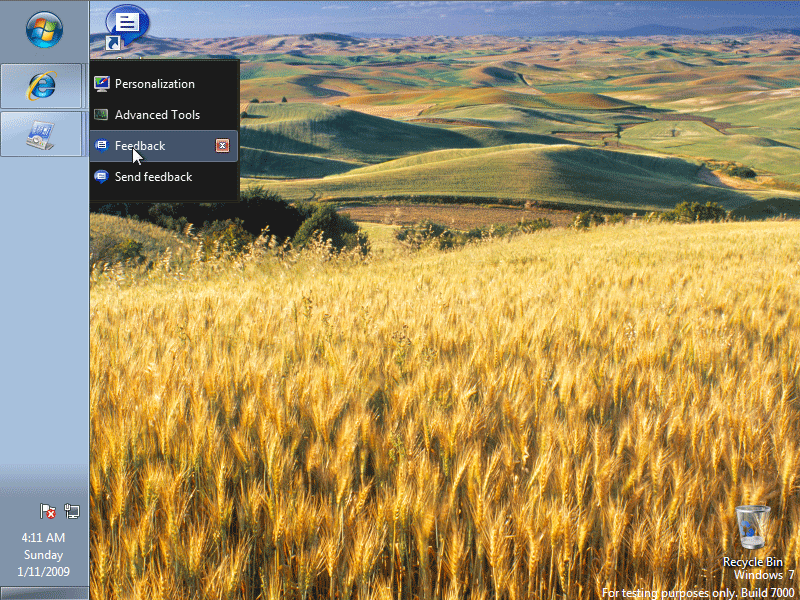
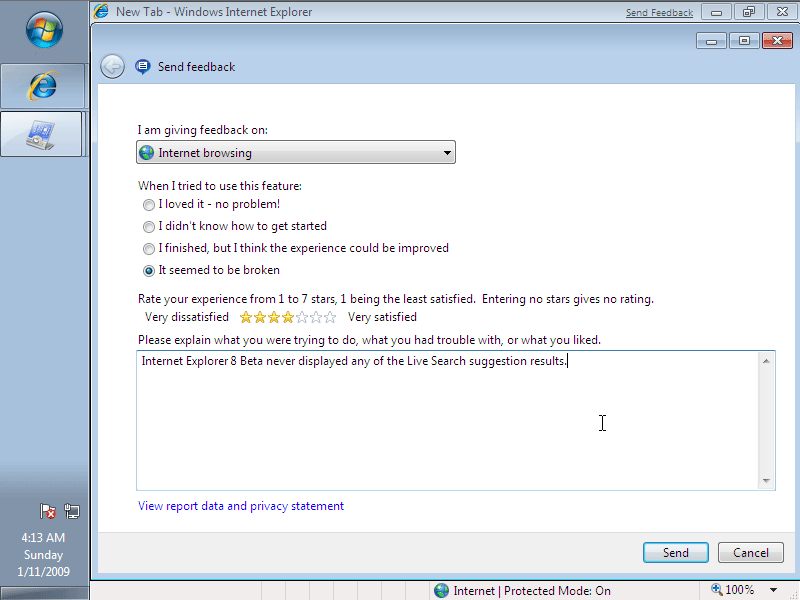
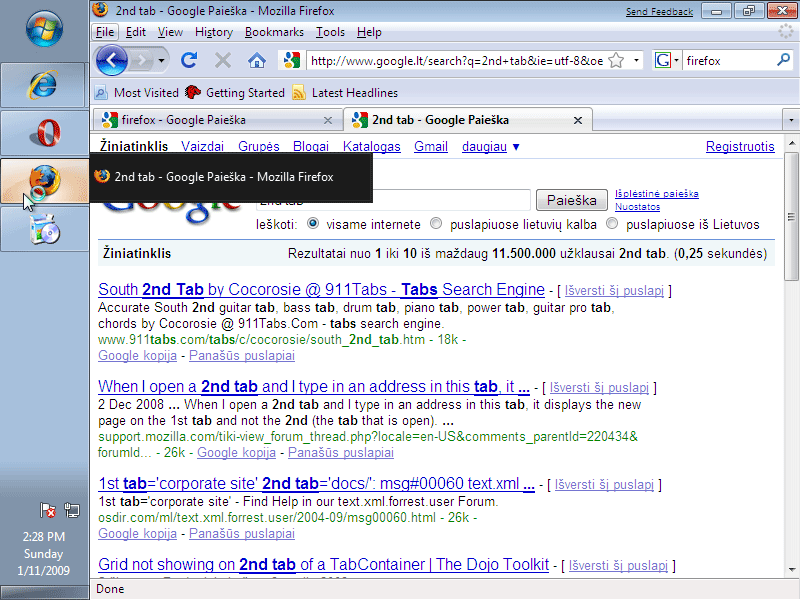
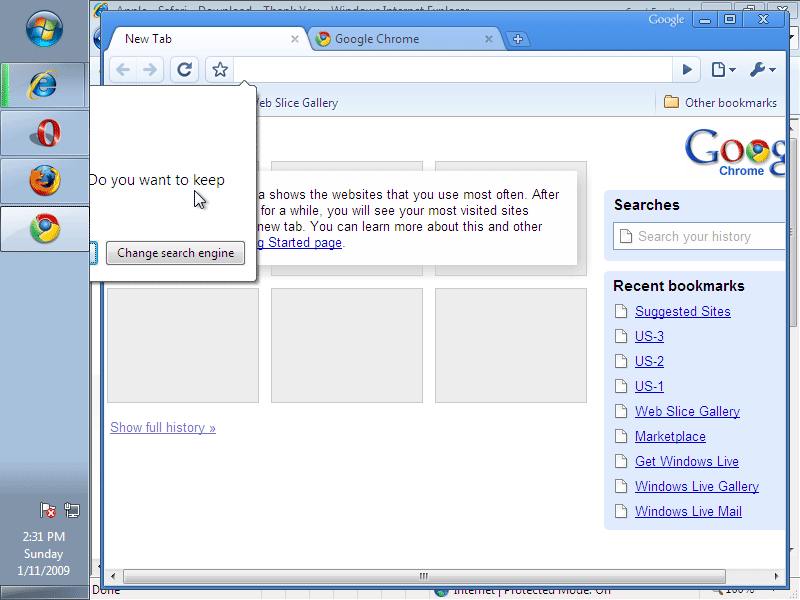
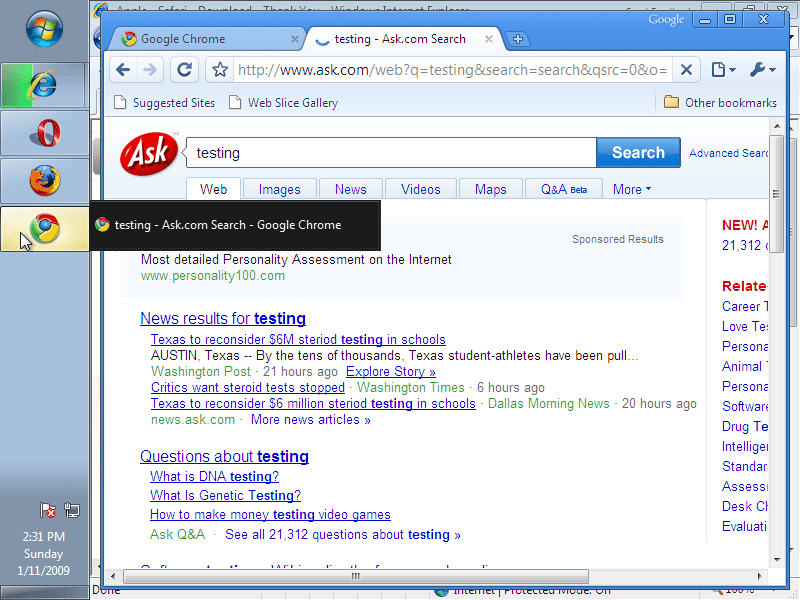
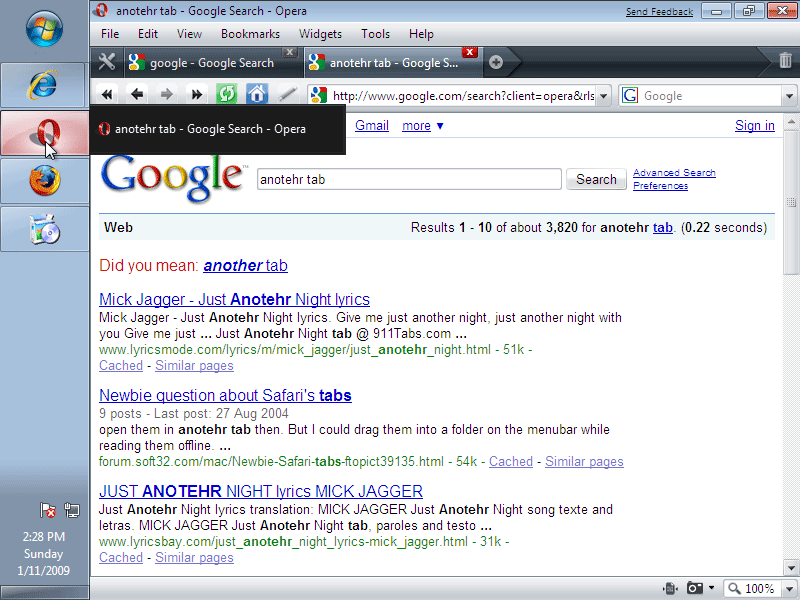
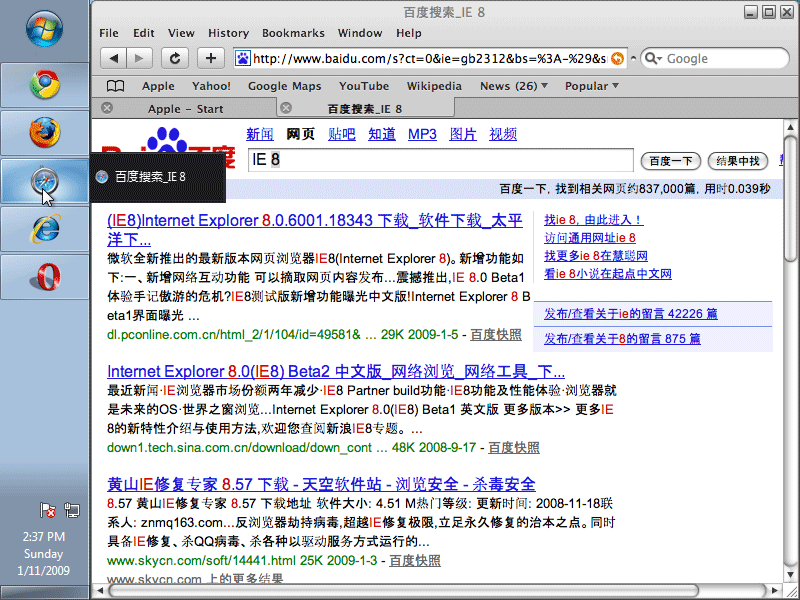
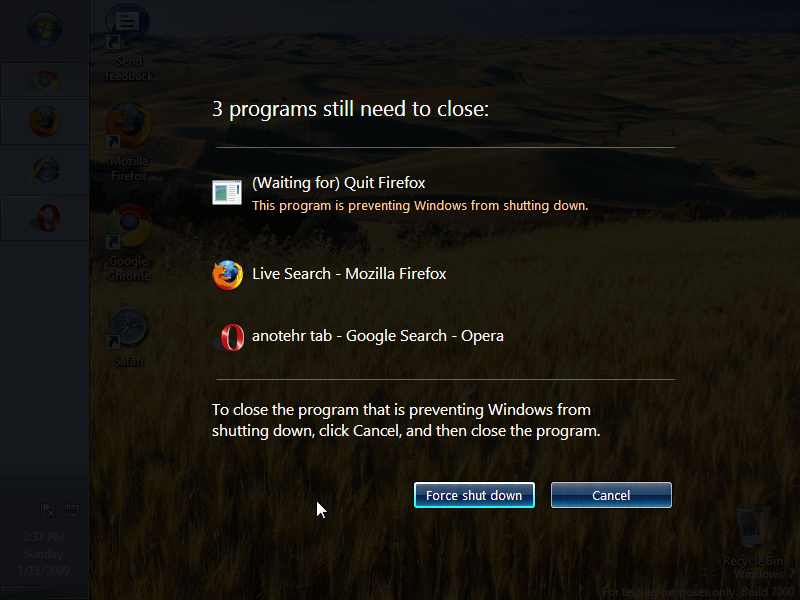
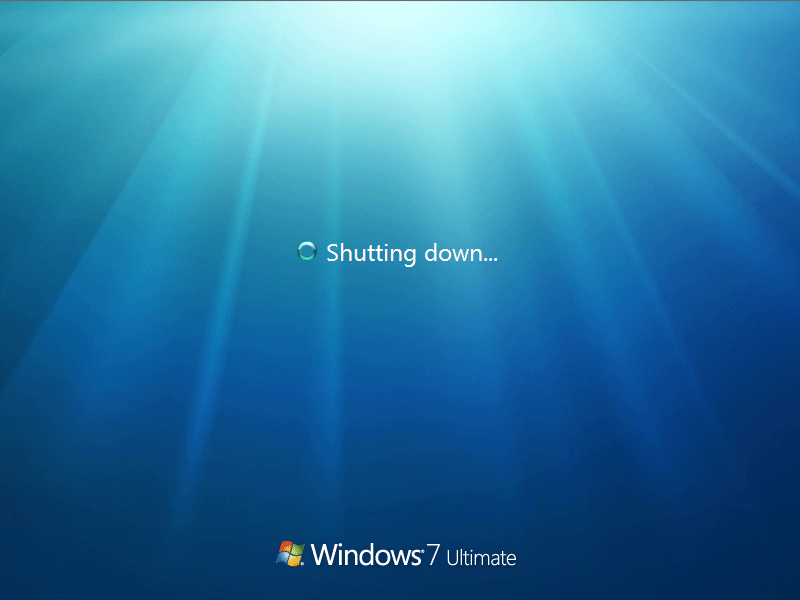



the “IE8 tricks” you mentioned are the result of using the Jump List feature in the Superbar (the taskbar), any program can use them, they just need to be upgraded to use the relative API.
Didn’t knew that. Sounds great!
oh you had luck. I also tred to download win7, but the server was too busy o.O
Iron84 is correct, it’s not “Microsoft” it’s Mozilla, I’m sure once 7 is released Mozilla will support jump lists and the download manager will support the download progress bar in the applications icon in the superbar.
Also, I know this is personal preference, but why move the taskbar to the left? It looks hideous there.
Ogden2k,
If you have Windows 7, try it yourself for a day or so.
As Windows 7 taskbar is now similar to start menu, I found it easier and faster for me to navigate through my running programs when it is in the left side of the screen. It’s like another start menu.
And if I change it back to the bottom, it takes me much more time to move mouse to the bottom, then click on program and then select what I want + quick launch is in the right side which makes it even more time consuming.
I have had my task bar (in windows) on the left side for ages. I find it’s easier to see what’s going on that way – the full name of the app is visible without hovering.
Of course, I also autohide the task bar – to get more screen real estate.
On Linux I work a bit differently. No task bar, to start with… but with virtual desktops, everything can be kept visible – I just have a different desktop for each basic task.
Back on topic, the nifty taskbar stuff they’ve added to Windows 7 (as you’ve presented it) looks nice, although I don’t know if I care too much about progress bars in the taskbar.
Speaking for Windows configuration, I keep my desktop clean (no icons, just recycle bin), also clean start menu.
What I use is ObjectDock which is like small tasks bar in the top. Groups applications into 4-5 categories and then just shows up on mouse over.
Really neat and nice thing to have. All applications are accessible within few secons, desktop is empty, no bloated start menus as well.