Category: Tips: Opera
Tip: Instagram For Opera’s Speed Dial Tile
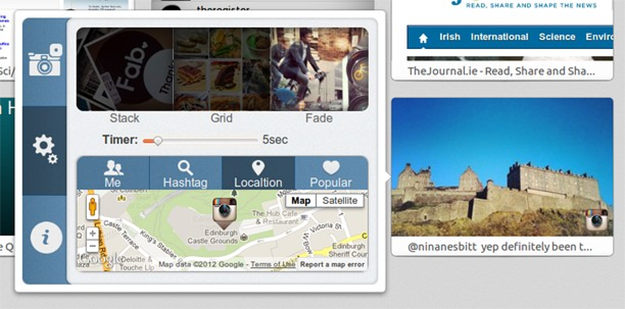
If you are addicted to both Opera and Instagram then here is something to distract you even more: a Speed Dial extension, which displays photos from your album.
Sounds interesting? Then head over to the following page and download the “Speedie-gram” add-on.
[Via: my.opera.com]
Opera: How To Restore Destroyed Bookmarks
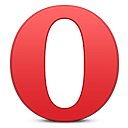 Did Opera just overwrote all your bookmarks? Not all is lost, yet.
Did Opera just overwrote all your bookmarks? Not all is lost, yet.
Today, due to my mistake and a possible bug in the latest build of the Opera 12.2 (Build: 1627), I have lost all my bookmarks, ranging from 2004 till this day.
Now, although I had a backup, the recently changed location of the Opera bookmarks file (I’ve moved it to another drive), it did not include the data. Needless to say, I wasn’t very happy.
How did this happen?
Continue Reading
Opera 12.5 Supports SPDY. Tip: Remove The Lighting Bolt Icon
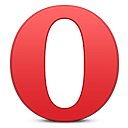 With the recent pre-alpha release of the Opera 12.50, Norwegian browser maker has implemented a much anticipated, SPDY networking protocol, which was previously available only in the Lab builds.
With the recent pre-alpha release of the Opera 12.50, Norwegian browser maker has implemented a much anticipated, SPDY networking protocol, which was previously available only in the Lab builds.
Unfortunately, the current SPDY connection indicator is not well implemented. Instead of displaying it in the address bar, Opera relies on the extension which might annoy those, who prefer clean and minimalistic UI. The good news: you can disabled it.
Continue Reading
Opera: Enable Do Not Track
 With the release of Opera 12, Norwegian browser maker has included a much needed, “Do Not Track”, feature, which, although can be ignored by some sites, can be enabled via:
With the release of Opera 12, Norwegian browser maker has included a much needed, “Do Not Track”, feature, which, although can be ignored by some sites, can be enabled via:
– Preferences > Advanced
– Open “Security” tab and check “Ask websites not to track me”
Hit OK and enjoy the artificial feeling of better privacy.
[Via: My.Opera.com]
Tips: Opera, Load Flash, Java On Click
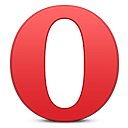 If you don’t want the Flash or Java content to be loaded when you visit web sites, here is a simple trick, which will load plug-ins on demand (aka when you click on the content).
If you don’t want the Flash or Java content to be loaded when you visit web sites, here is a simple trick, which will load plug-ins on demand (aka when you click on the content).
– Go to Preferences (CTRL+F12) > Advanced > Content
– Check “Enable plug-ins only on demand”
– Save settings
[Thanks, Sjano]
Tips: Opera 12, Enable Favicons
![]()
As you might know (and hate), Opera has favions turned off by default, which makes you rely on text instead of pictures and boy does that take time… As the majority of designers will tell you, it’s a perfect example on what not to do.
Thankfully, with the latest Opera 12 build, you can finally turn on favicons and enjoy the colorful experience.
Here is how:
Open the following URL.
Set and restart.
That’s it.
Opera Link For Windows Phone 7
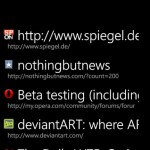 While other web browser developers are yet to jump into the Windows Phone bandwagon, Martin Rauscher went ahead and published a WP7 app, which, thanks to Opera’s Link API, allows you to access your Bookmarks, Notes and Speed Dial from a variety of different Opera browsers, including:
While other web browser developers are yet to jump into the Windows Phone bandwagon, Martin Rauscher went ahead and published a WP7 app, which, thanks to Opera’s Link API, allows you to access your Bookmarks, Notes and Speed Dial from a variety of different Opera browsers, including:
Opera Desktop
Opera Mobile
Opera Mini
Continue Reading
Opera: Go Back To Previous Page Without Reloading It
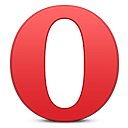 Works for going forward as well.
Works for going forward as well.
If for one reason or another you would like to go back to the previous page without waiting for it to reload, here is a setting to speed up your browsing experience:
Paste the following code to your address bar
opera:config#History%20Navigation%20Mode
Set “History Navigation Mode” to 3
Done.
That was easy, wasn’t?
[Via: reddit]
Opera: How To Backup Opera Mail, RSS Feeds, Bookmarks, Passwords And Other Data
It’s always important to backup your data, especially when it comes to your web browser. Thankfully, there are a couple of tools to do that, from cloud based servers to local ones. Here’s how you can backup Opera to your USB Flash drive or just a regular HDD:
– Download FavBackup
– Menu: Backup > Opera
Continue Reading



