Vivaldi Browser: Fix Not Starting, Reinstall and Other Issues
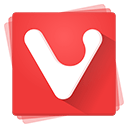 Will work for other, Chromium based web browsers too.
Will work for other, Chromium based web browsers too.
If you are running the latest preview build of the Windows 10 then I am pretty certain that Vivaldi x84-64 is not working for you and you have no idea why. It’s just sitting there, in the task manager and does nothing. You might have already tried reinstalling browser, deleting sessions or even the entire profile but will not help.
The reason? Windows 10 recently changed the way it handles memory and it broke the unauthorized Google hack that saved the search giant a whooping $9,995 (that’s how much it costs to get the tools for the 64 bit systems from Microsoft).
In any case, since Vivaldi uses same code base as Chrome, it broke Vivaldi too, and while Google has already released a patch, you will have to fix it the old fashioned way while we wait:
Vivaldi Not Starting Fix (Windows 10)
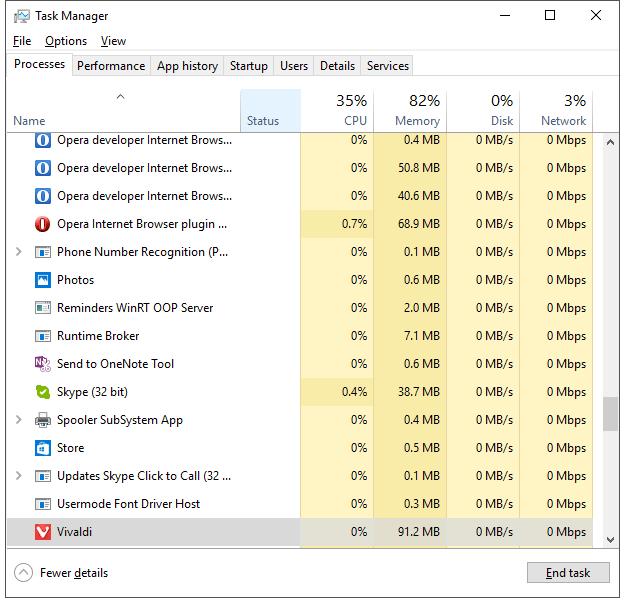
– Create / find Vivaldi browser shotcut
– Properties > Find “Target” field and change it from
“C:\Program Files (x86)\Vivaldi\Application\vivaldi.exe”
to
“C:\Program Files (x86)\Vivaldi\Application\vivaldi.exe” –no-sandbox
That’s it.
Vivalid Reinstall Fix
What if you tried to install the older version of Vivaldi and got the following error?
“This computer already has a more recent version of Vivaldi. If the software is not working, please uninstall Vivaldi and try again.”
That sounds simple, right? But what if you did uninstall it and it still gives you this error (we have no idea why we can’t just force the installation), you will have to open “regedit” (just type that in the start menu), CTRL+F3 and delete all “Vivaldi” entries that you find.
Disk Space / Permissions Warning Fix
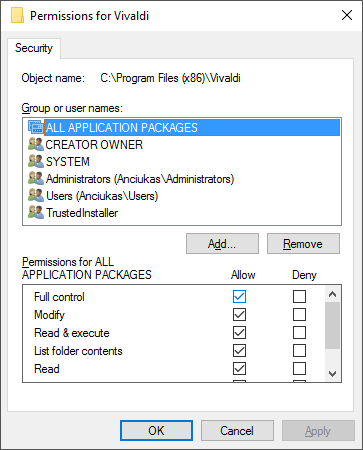
The last issue? Installing browser. If you are the unlucky one then you will face a yet another challenge: it won’t install to the Program Files directory and warn about permissions, not sufficient disk space, etc.
How do you fix that?
– Create “Vivaldi” folder in the Program Files (x86) directory
– Right Click > Properties
– Find “Security” Tab and click “Edit”
– Check all “Full Control” checkboxes and hit OK
All set!
About (Author Profile)
Vygantas is a former web designer whose projects are used by companies such as AMD, NVIDIA and departed Westood Studios. Being passionate about software, Vygantas began his journalism career back in 2007 when he founded FavBrowser.com. Having said that, he is also an adrenaline junkie who enjoys good books, fitness activities and Forex trading.



